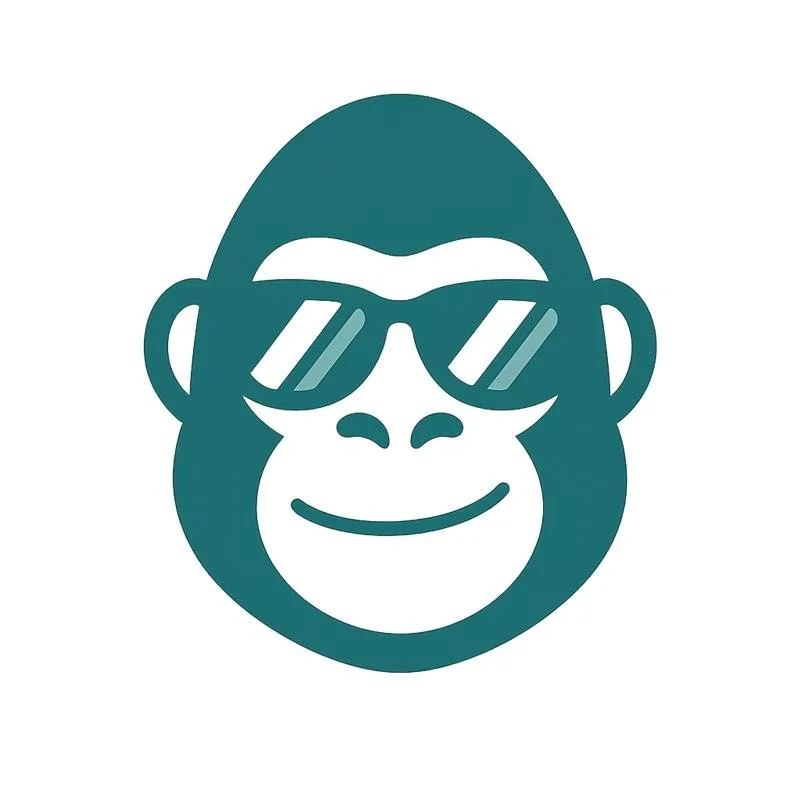✅ How to Review and Confirm Transactions in Hedgi (Mobile & Web)
Categorization is automated — but you’re always in control.
Hedgi does the heavy lifting with automatic categorization, but you can still review and fine-tune your transactions at any time. Whether you want to double-check a deduction, fix a category, or add a note for tax season, here’s how to do it.
📱 On Mobile (iOS & Android)
Go to the “Transactions” tab
You’ll see a list of all synced activity — newest first.Tap any transaction to open the detail view
See the current category
Add a note
Change the category
Mark it as personal or business
Use Filters or Search
Filter by category, amount, vendor, or date to find what you need fast.Confirm or Override
If everything looks right, do nothing.
If not, you can change the category with one tap — Hedgi will remember your choice.
💻 On the Web App
Go to “Transactions” in the left-hand menu
Click a row to expand details
Edit category, add memo, or mark as business/personal
✅ Web users also get access to journal entry previews, AI suggestions, and batch editing tools.
💡 Smart Categorization = Less Work
If you correct a category, Hedgi learns from it. Our system gets smarter over time — so the more you engage in the beginning, the less you’ll need to later.
🔖 Add Notes for Tax Time
You can tag anything with a quick memo:
“50% personal use — adjust for Schedule C”
“Client lunch w/ Sarah”
“New MacBook — bonus depreciation in 2025”
These notes stay attached and show up in your year-end summary for easy CPA handoff.