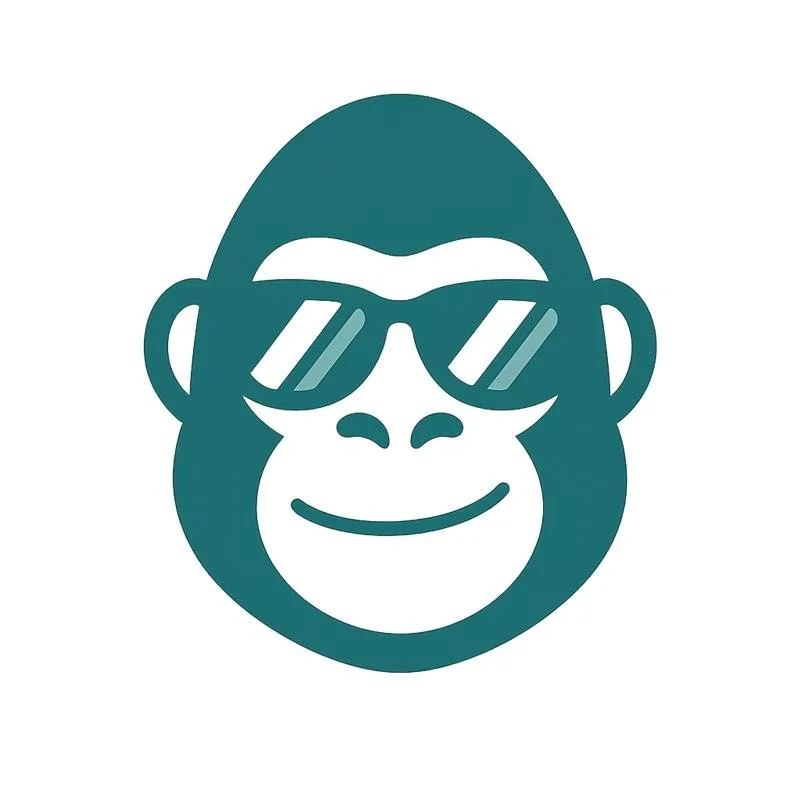🔍 How to Use Filters and Search on the Transactions Tab
Find any transaction in seconds — even if you have thousands.
The Transactions tab in Hedgi includes powerful search and filter tools to help you quickly locate specific entries, review categories, or double-check for issues. Whether you're reconciling accounts, reviewing monthly spending, or prepping for taxes, this feature saves time.
🧠 What You Can Do
Search by keyword
Type part of a vendor name, memo, or amount (e.g. “Starbucks”, “$200”, or “contractor”) to find matching transactions.Filter by date range
View transactions from a specific month, quarter, or custom time frame.Flagged/Review filters
Toggle views like:Needs Categorization — uncategorized or escalated by Agentic Mode
Manually Categorized — where you made an override
Reviewed — confirmed or finalized entries
📱 On Mobile
Tap the filter icon in the upper-right corner
Select filters for category, amount range, or date
Use the search bar at the top of the screen to narrow results further
💻 On Web
Use the filter bar at the top of the Transactions tab
Combine multiple filters (e.g., Meals + April + "Uber")
Search dynamically updates as you type
✅ Pro Tips
Review “Needs Categorization” before finalizing monthly reports
Use filters to spot subscription patterns or vendor duplicates
Combine filters + memos to track project-specific expenses