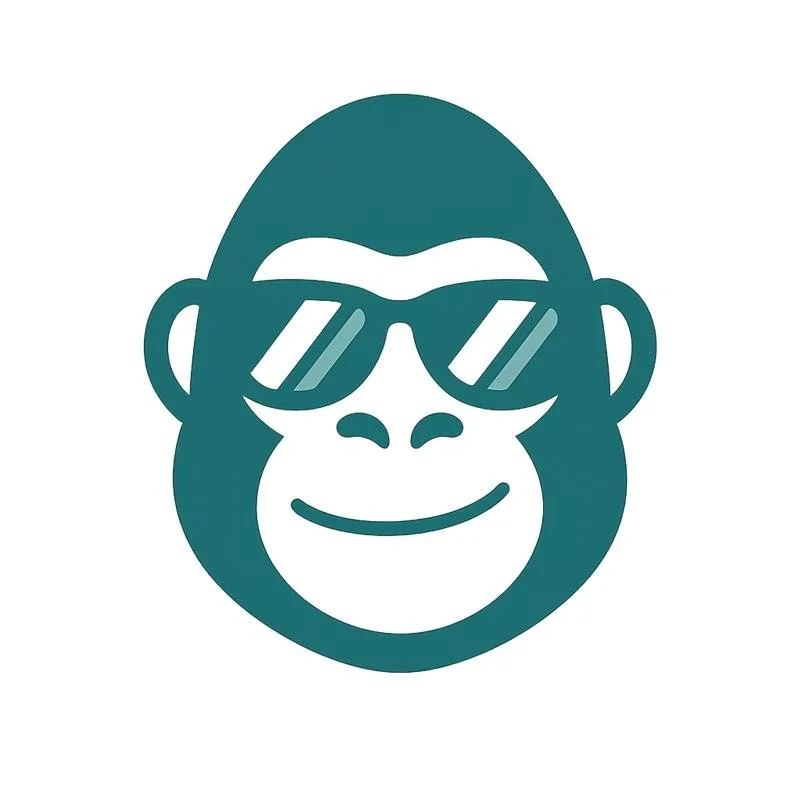🛠️ How to Create a Rule in Hedgi
While Hedgi’s AI and smart vendor mapping do most of the heavy lifting, sometimes you know best — especially with recurring charges or niche expenses. That’s where Rules come in. Rules let you teach Hedgi how to categorize transactions your way — so you never have to fix the same thing twice.
🧩 Types of Rules You Can Create
There are two main kinds:
1. Single-Match Rules (Free & Up)
These trigger automatically when both the vendor and amount match highly accepted deductions across users.
Example:
“Google Workspace” + $6.00 → Software Subscriptions
Perfect for:
Subscriptions
Payroll runs
Insurance premiums
2. Custom Rules (Pro & Agentic)
These let you define more flexible logic based on:
Vendor name (contains, starts with, equals, etc.)
Example:
Rule: If vendor contains “Uber” → Client Travel
Custom rules override Plaid mappings and AI predictions. They’re your way of telling Hedgi: “When you see this — always do that.”
📱 How to Create a Rule in the Mobile App
Go to a transaction that’s been categorized the way you want
Tap the Create Rule pop up
Confirm your conditions and save
Done! All future matching transactions will follow this rule automatically.
💻 How to Create a Rule on the Web
Go to the Rules tab
Click “New Rule”
Fill out your conditions
Choose the category to apply
Save
You can also view, edit, and delete all existing rules from this dashboard.
🧠 Pro Tip: Use Vendor Contains for Flexibility
Many vendor names include numbers or location codes (e.g., “AMZN MKTP US*E27XC”) — using a rule like:
Vendor contains “Amazon” → Office Supplies
…will capture far more matches than trying to list every variation.
🔄 What Happens When a Rule Conflicts with AI?
Your rule wins.
Manual and custom rules always take precedence over AI suggestions, Plaid mappings, or agentic categorization.